How to Save, Edit, Share, Preview your Steemit Posts (Easily) using Hackmd.io
Where do you draft your steemit posts? Do you use a markdown editor?
I used to write in a word document (directly in markdown), but in April, a friend suggested hackmd.io.
Since, then, all my posts are firstly written in hackmd.io. I take the time to write and preview them there prior to pasting them in steemit and publish them.
This article is meant to help you save time and to introduce a new way for saving, editing, previewing and if necessary sharing your steemit article (before publishing it)
You can see my Mark Down Guide for a quick reference to basic syntax used to format steemit posts.
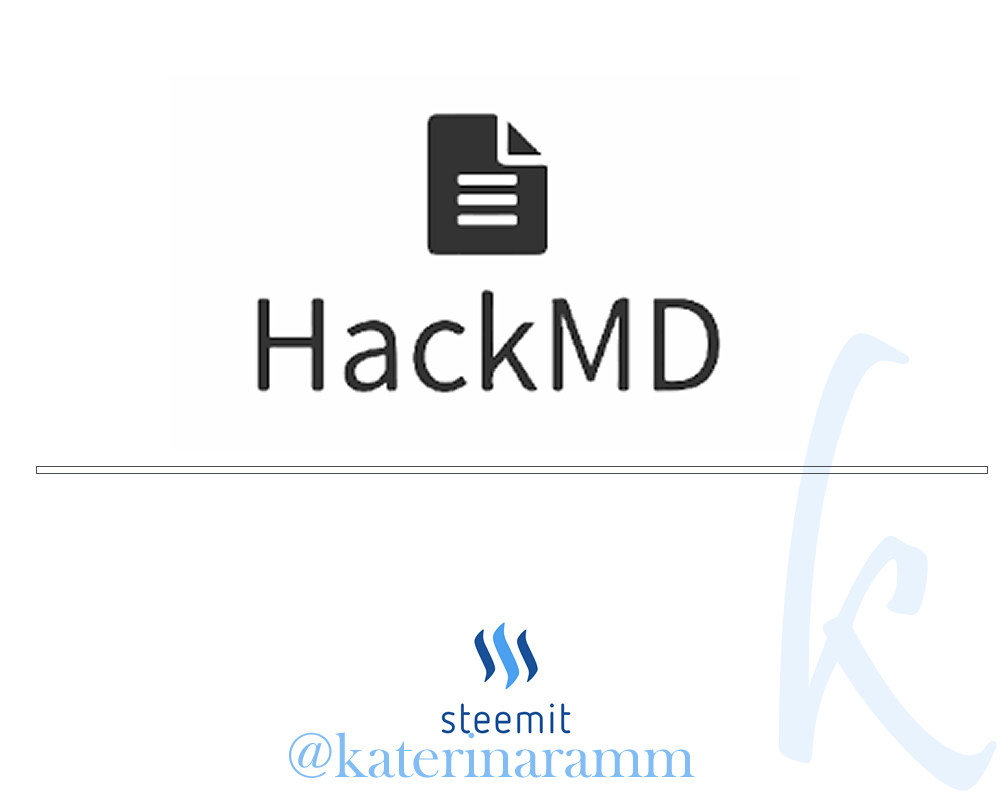
What is hackmd.io?
HackMD is a realtime, multi-platform collaborative markdown note editor.
This means that you can write notes with other people on your desktop, tablet or even on the phone.
You can sign-in via multiple auth providers like Facebook, Twitter, GitHub and many more on the homepage.
source
Do I need to create an account to use hackmd.io?
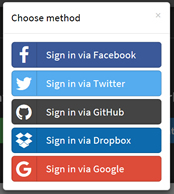
Not necessarily. You can sign in via a social media account of yours (I have used my twitter account) or you can just create a note as a Guest.
If you wish to create an account (that will help you to keep drafts saved) you can click on sign in and choose the desired method)
What can I do using hackmd.io?
(1) You can write and preview your text at the same time
(2) You can save drafts and edit as many times before you paste them in steemit
(3) You can share the link with other people to view or edit, prior to publishing your post.
How can I retrieve a previously saved post / draft?
When you enter https://hackmd.io/recent you see your recent files and you can search any previous piece you had been creating.
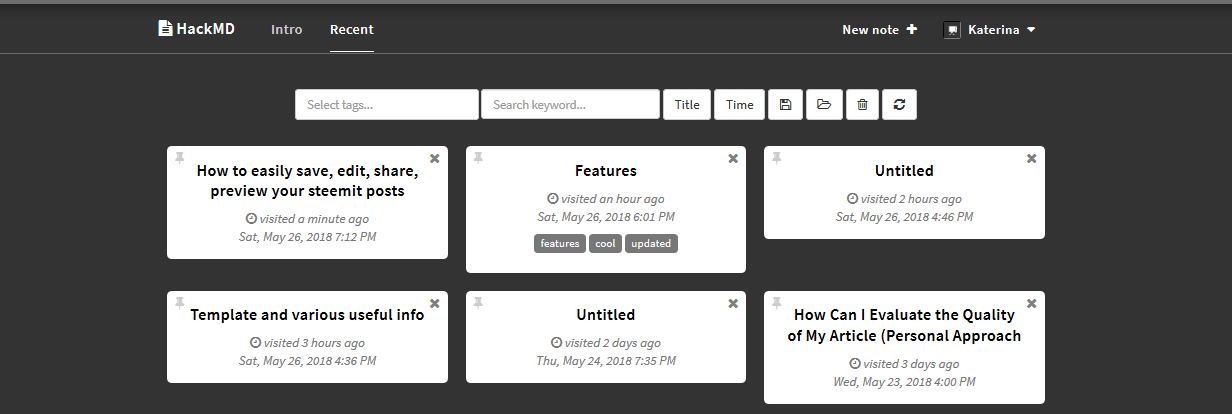
Start Here - Create a New Note
Click on New Guest Note + or New Note + at the top right of your screen.
A screen divided in two parts will appear and the address will look something like this >> https://hackmd.io/hw0Rud_TTKGB0fS7wgHUsA?both
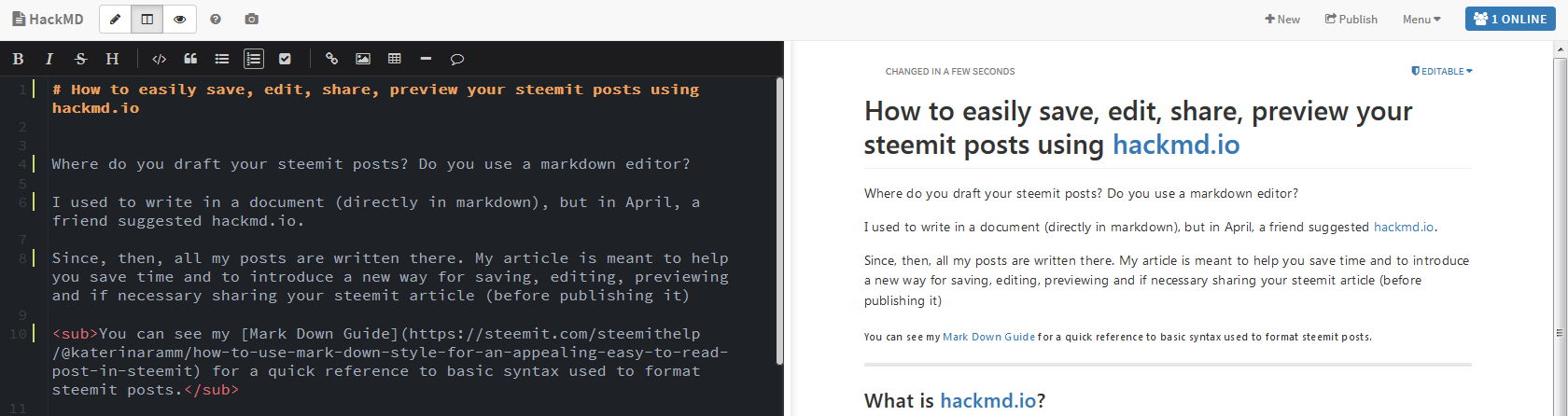
You can write directly on the left and anything you type, will appear formatted at the screen on your right.

If you do not remember the MarkDown Syntax, you can click on the symbols on the top left of your screen for doing bold, italics, strike-through text or even for inserting
quotes
| Column 1 | Column 2 | Column 3 |
|---|---|---|
| Text | Text | Text |
You can hover your mouse over each symbol if you do not remember what they stand for
Important Note: I prefer to upload images on steemit and not on hackmd.io, to make sure they will appear correctly
Views
You can view only the editor, a split screen with both the editor + preview or if you click the eye you view your creation as a whole!

Permissions
Freely - Anyone can edit
Your file will be open so anyone, guest or user, can enter and do editsEditable - Signed-in people can edit
Only someone who is signed-in can edit your file. However guests can view it too if they have the linkLimited - Signed-in people can edit (forbid guests)
Nobody can view the file, except of signed-in usersLocked - Only owner can edit
Guests and signed in users can view it but only owner can make changesProtected - Only owner can edit (forbid guests)
Only signed-in users can view and noone can make edits but the ownerPrivate - Only owner can view & edit
No one can view but the owner
You can also transfer ownership or delete the note by clicking the respective command
Play Time!
I intentionally leave this post to be freely edited by anyone (you can visit as a guest or as a signed in user)
Feel free to edit or add anything :) Click here
Extra Tip 1: If you are sharing the link with someone, it cannot hurt if you keep an extra copy of your written text somewhere
Extra Tip 2: Always after publishing an article, check its appearance to see if everything is as it was supposed to
Thank you for visiting and reading! What tool do you use to craft your posts and why? Let me know in the comments!
Steemit Guide for Beginners | Everything about using images | Quality Articles on steemit
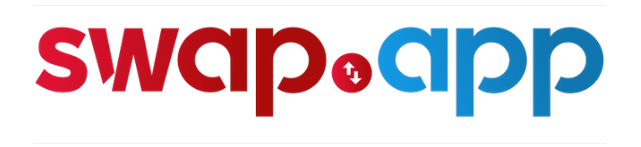

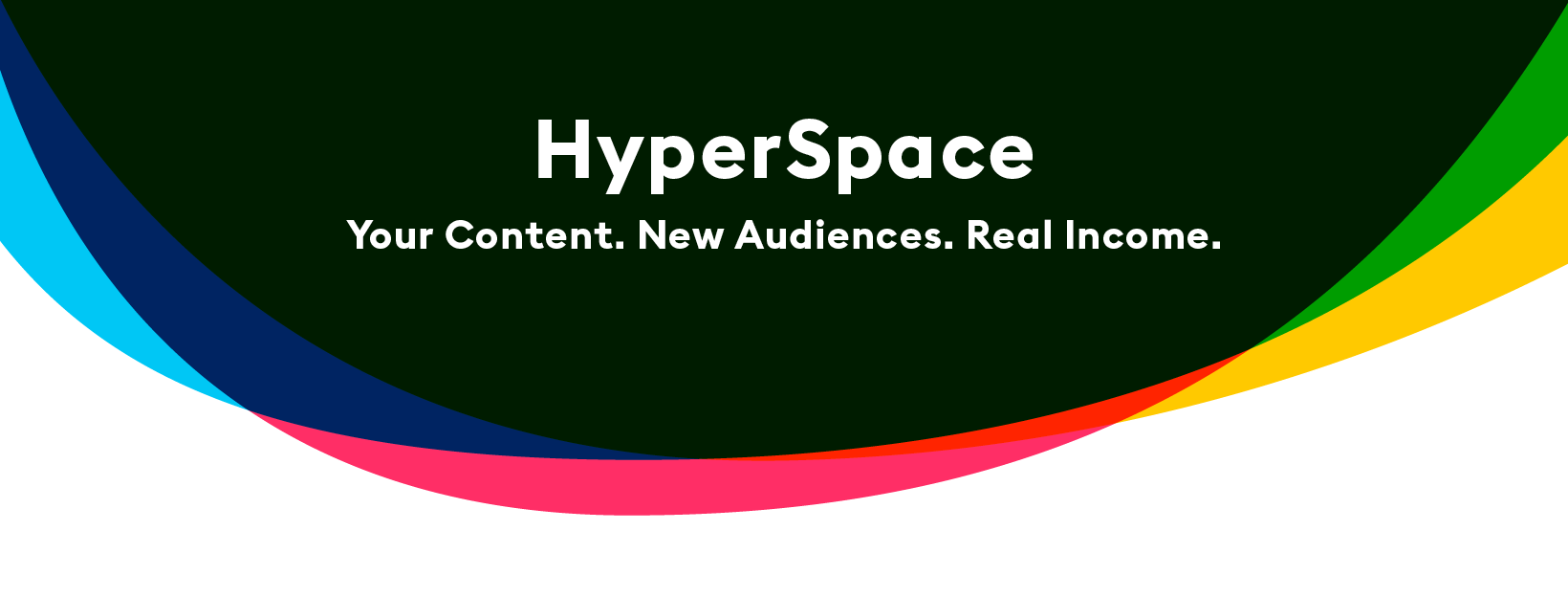



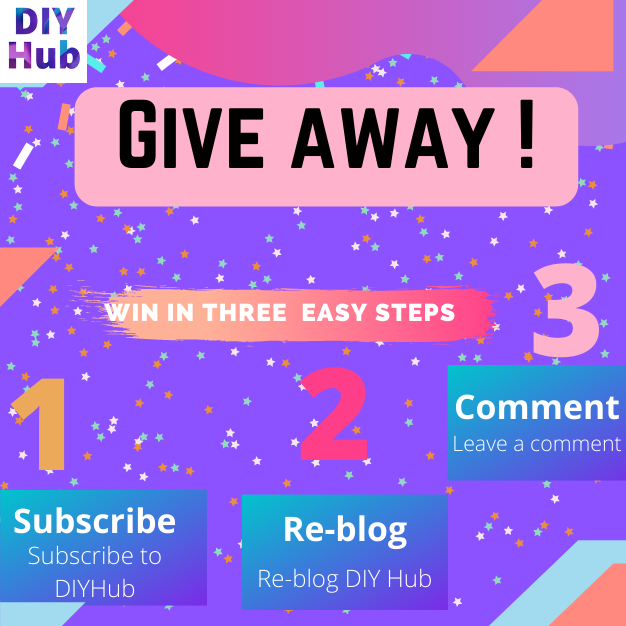

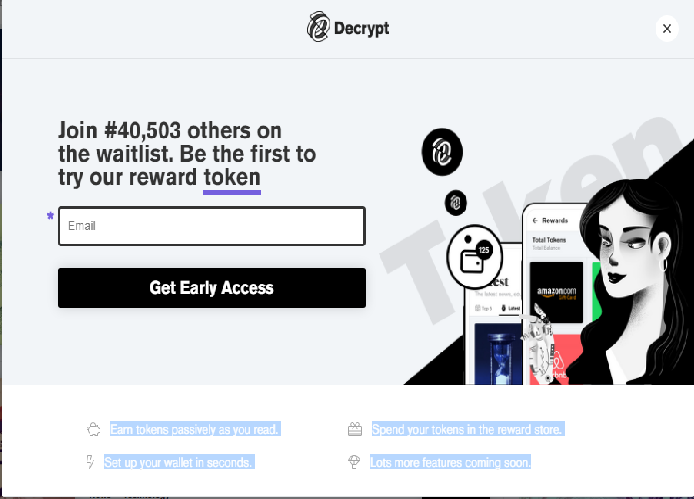
Comments